
KillerKeys VR is a Mac desktop application providing a virtual (VR) on-screen keyboard that displays color-coded shortcuts on each key of the virtual keyboard. It's a great visual reference and learning tool to help you navigate your applications more quickly. The keyboard is interactive, so pressing a modifier key will change the shortcuts displayed on the keyboard. A powerful search feature is built in and the entire keyboard can be sized to fit your needs. Available through the Mac App Store.
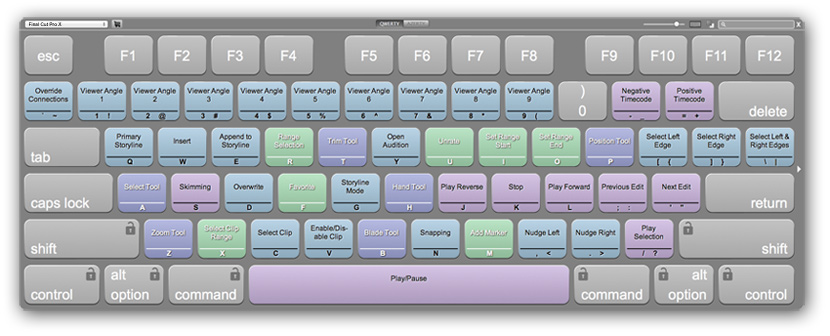
YOUR CUSTOM KEYBOARD
You can display KillerKeys VR in both a standard keyboard layout and extended layout (with the numeric keyboard), while increasing or decreasing the size to fit your needs. You can use the keyboard in either a QWERTY or AZERTY layout and even adjust the opacity of the background. You can also hide and show the keyboard with a keystroke that you define. Watch the video here.
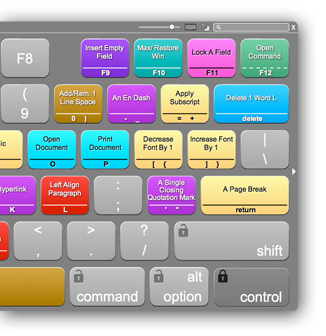
INTERACTIVE WITH LOCK FUNCTION
When you press a modifier or combination of modifier keys on your real keyboard, KillerKeys VR instantly recalls the appropriate shortcuts and displays them. With some applications such as Microsoft Word, the shortcuts primarily use a modifier key, such as the Command or Control key. For those applications we've created a lock feature that holds down the modifier key for you, allowing you to always have the shortcuts displayed in front of you.
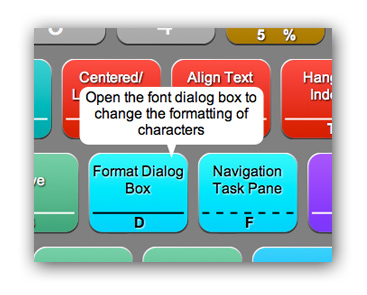
HOVER TEXT
Sometimes a few words just isn't enough, as some shortcut keys need a little more explaining. With KillerKeys VR, we've included any extra description for a particular shortcut: just hover over the key with your mouse and the extended description with pop up!
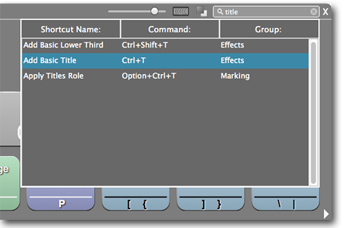
SEARCH
Looking for a keyboard shortcut? With KillerKeys VR there's no need to search endless help files or the Internet: just use the built-in search tool, which displays the results instantly, highlighting the keys and modifier keys needed for the shortcut.
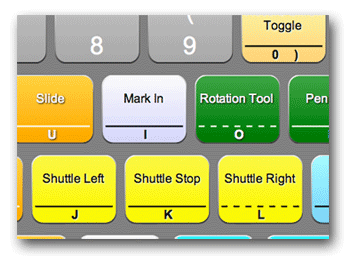
MULTI-SHORTCUT ABILITY
Many applications assign more than one shortcut to the same key (or key combination), so the meaning of the shortcut changes based upon which mode of the application you are in. For example, in Premiere Pro, the "O" key has both "Mark Out" and "Rotate" assigned to it. Keys that have multiple shortcuts assigned have a dotted separation bar (rather than solid). To switch the name on the key to what you use most, simply press and hold the key and a selector window will appear.

PURCHASE FOR MAC
The Mac version of KillerKeys VR is now available for download on the Mac App store where you can select which application shortcuts to include with KillerKeys VR via In-App purchasing. Make sure to sign up for our Newsletter or follow us on Twitter or Facebook for the latest news and information.


